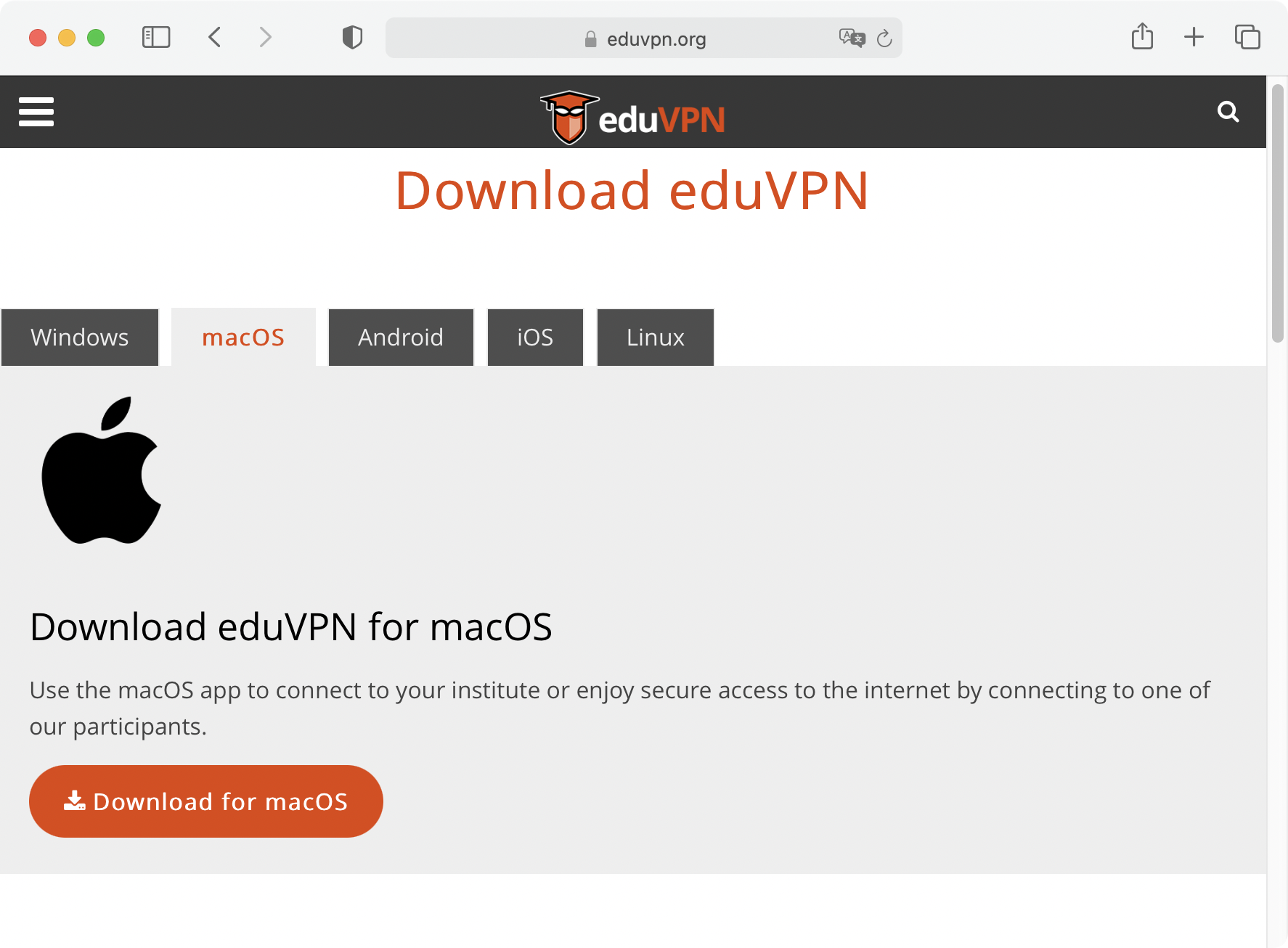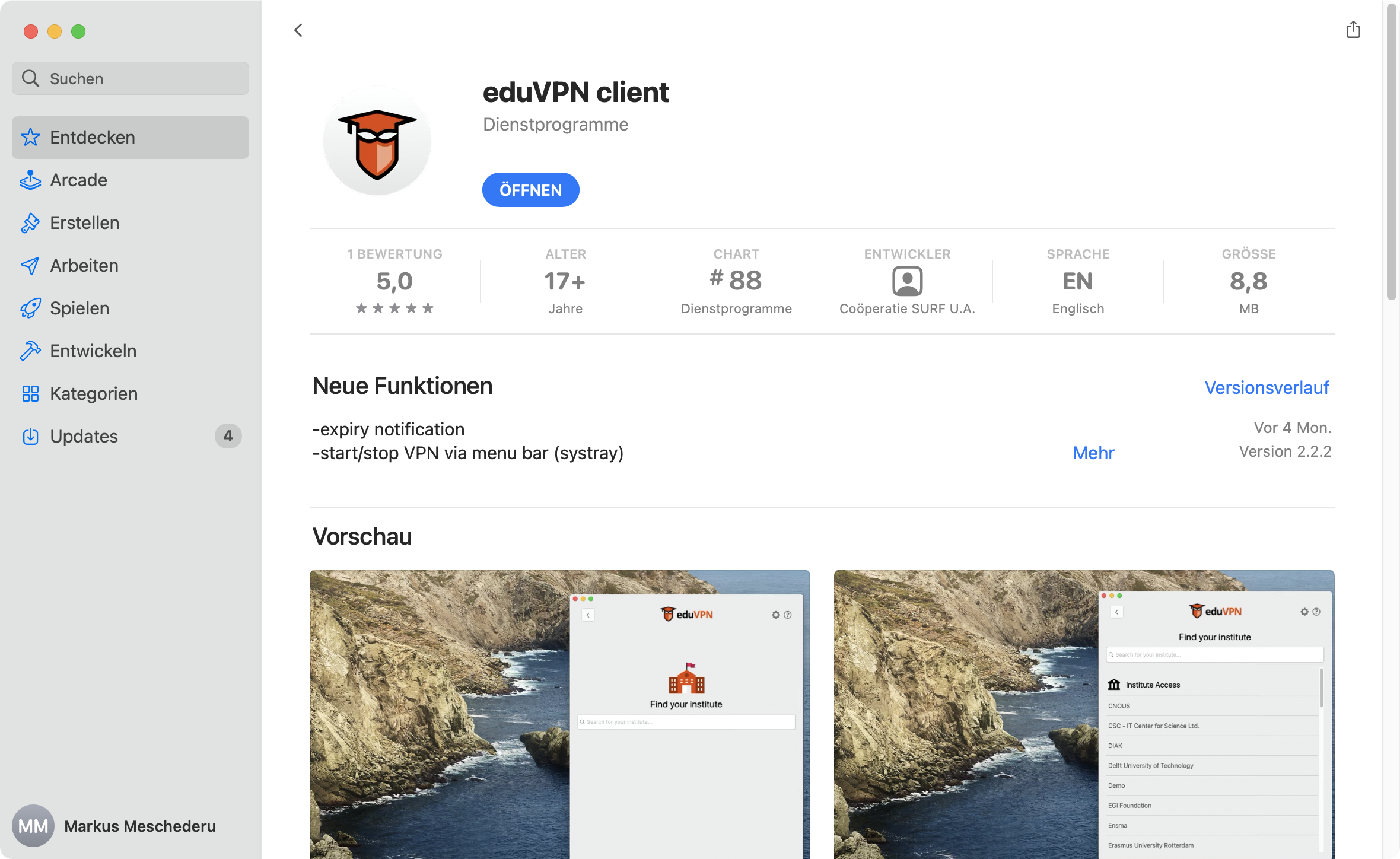VPN - eduVPN - Installation macOS
You need macOS 10.15 or higher to install the eduVPN client software. Read below for an alternative solution.
In case you installed your client on a managed Mac from the SelfService please navigate to the deletion of your institution down this page.
The eduVPN download page take you directly to the App Store. There you can install the eduVPn client.
Now select the appropriate Server by simply typing a keyword. In case this does not work, please enter the institution's name. Select the entry below Institute Access
| Institution | Keyword | Configuration Guide |
|---|---|---|
| University of Applied Sciences Munich via LRZ-VPN | hm.edu | VPN - eduVPN - Konfiguration für HM |
| Weihenstephan-Triesdorf University of Applied Sciences via LRZ-VPN | hswt.de | VPN - eduVPN - Konfiguration für HSWT |
| Leibniz Supercomputing Centre | lrz.de | internal documentation |
| University of Munich via LRZ-VPN | lmu.de | VPN - eduVPN - Konfiguration für LMU |
| Technical University of Munich via LRZ-VPN | tum.de | VPN - eduVPN - Konfiguration für TUM |
| Other VPN institutions with VPN affiliation | mwn.de | VPN - eduVPN - Konfiguration für andere Einrichtungen |
Alternatives for old macOS installations
You can use an OpenVPN client with a configuration file. We use Tunnelblick as OpenVPN client here.
- Install Tunnelblick either from SelfService or from the Tunnelblick website: https://www.tunnelblick.net
- Create a OpenVPN configuration file. Description: VPN - eduVPN - OpenVPN-Konfiguration erzeugen
- Now you have to import your new configuration file. Drag this file from your downloads folder to the little Tunnelblick icon in the menu bar. Double clicking the file will work as well.