1. Open the login page of TUMonline
Go to the login page of TUMonline (https://campus.tum.de).
Click on the “Reset password” link:
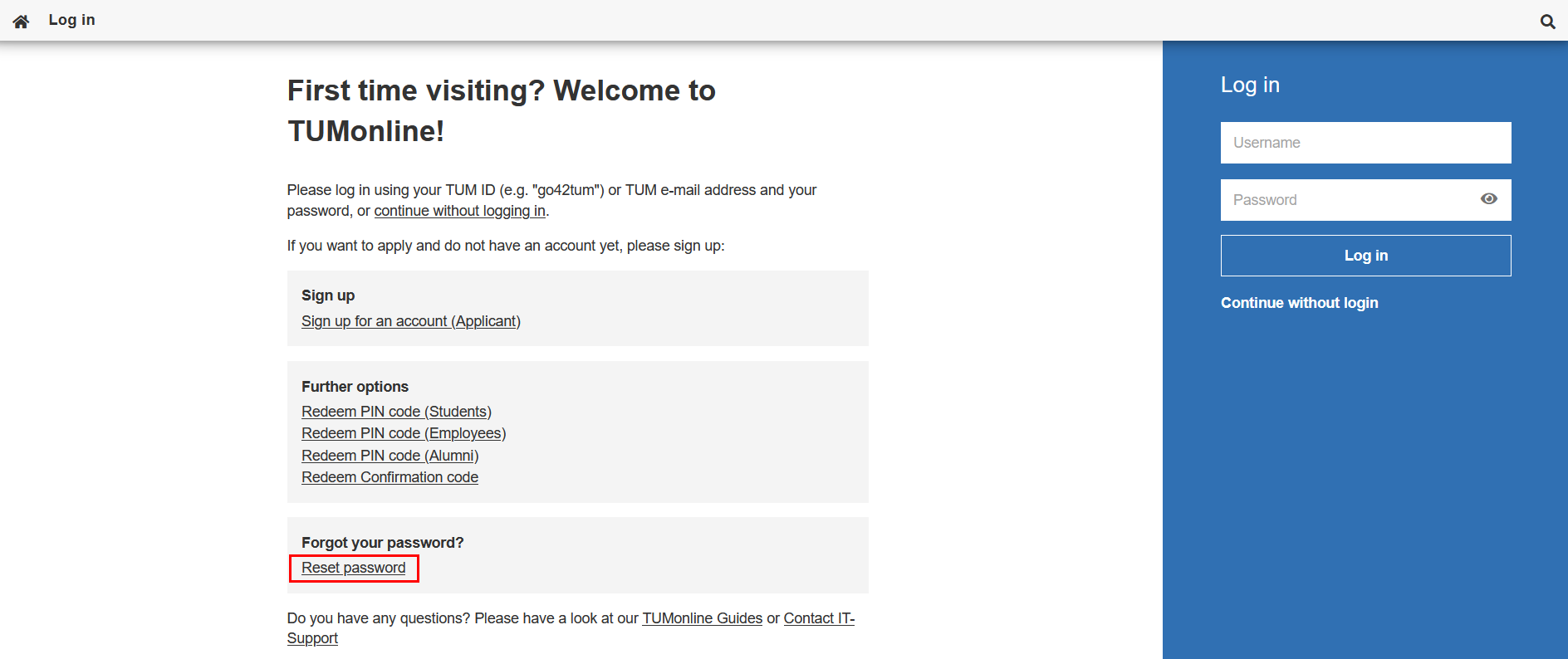
Screenshot: Login page
2. Reset password
After clicking on the “Reset password” link, the page “Password Assistance / TUMonline” opens.
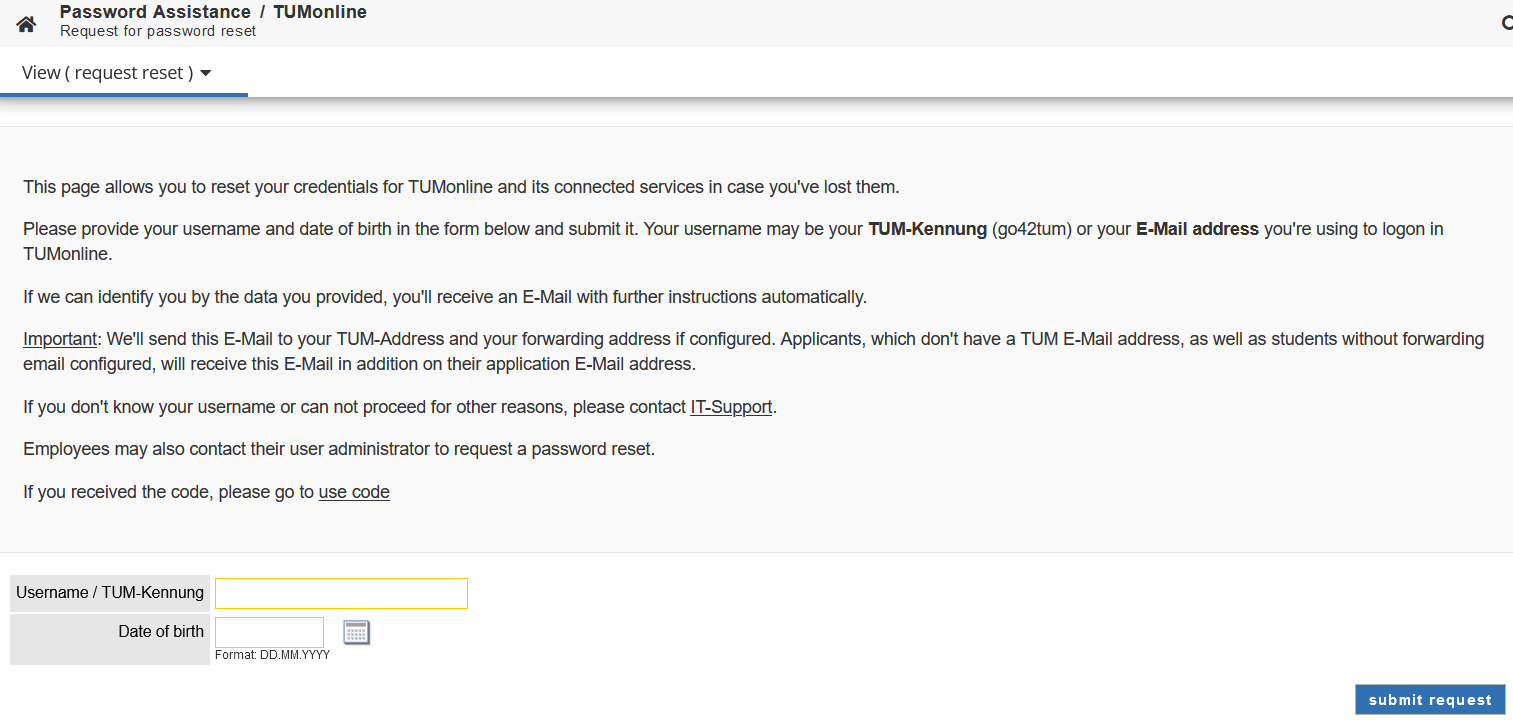
Screenshot: Password assistance page
Enter your TUMonline user name and date of birth and click on the “submit request” button.
If you can be identified by your entries, an e-mail with further instructions will be automatically sent to you.
3. Receiving the e-mail