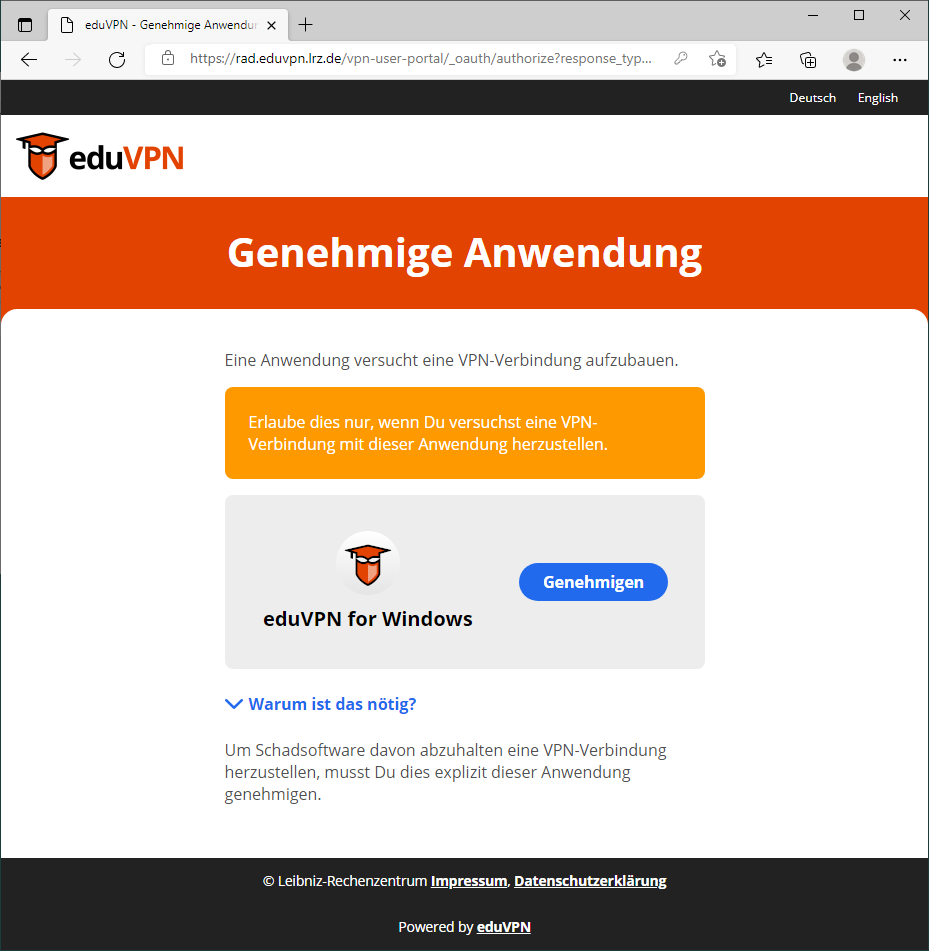VPN - eduVPN - Konfiguration für HSWT
This guide shows you how to configure you client for employees and students of the Weihenstephan-Triesdorf University of Applied Sciences
Configuration Steps:
- enter hswt.de in the search field
- Select below Institute Access "Weihenstephan-Triesdorf University of Applied Sciences via LRZ-VPN"
- You will be redirected to the web services login page of hswt.de
- Consent to the transfer of attributes to the VPN server
- Approve the application
- Close browser
- Back in the eduVPN client, click on connect
Nun klicken Sie auf den Eintrag Hochschule Weihenstephan-Triesdorf via LRZ-VPN.
Bei der ersten Anmeldung und von Zeit zu Zeit ist eine erneute Autorisierung erforderlich.
Select below Institute Access "Weihenstephan-Triesdorf University of Applied Sciences via LRZ-VPN"
You will have to authenticate and later on reauthenticate from time to time.
You will be redirected to the web login page of the HSWT VPN server to authenticate:
Login with your login name and your password:
Click on Accept and you will be redirected to the VPN server web frontend.
here you have to approve the eduVPN client (application).
You have to login and approve for every device you use.
Now you can close the browser.
Now you can connect. Click on the grey slide switch. The client will be connected in a short time an you can use the VPN.
MWN-Split-Tunnel:
The profile "MWN Split-Tunnel" is activated as default. With this profile only traffic to the Munich Scintif Network will pass through the tunnel. In some special cases you want all your traffic to pass through the tunnel select "MWN Full-Tunnel". This is only useful if you want to access external resources like e-media and databases.
Zur Verwaltung Ihrer Verbindungen können sich auf der Webseite des VPN-Servers hswt.eduvpn.lrz.de anmelden. Aktuell werden Sie dabei auf rad.eduvpn.lrz.de umgeleitet und landen nach erfolgreicher Anmeldung auf der Home-Seite:
In case you want to administer your connections you can login to the vpn server web frontend hswt.eduvpn.lrz.de You will be redirected again to the web services login page of hm.edu and after successful authentication to the home page:
In Configurations you can create OpenVPN profiles for special devices and special use cases. You will usually not need this.
In Account you will see the user ID you used for the VPN. You can check your permissions and your available profiles (default fhw). The permissions are dynamically transmitted during login and can change.