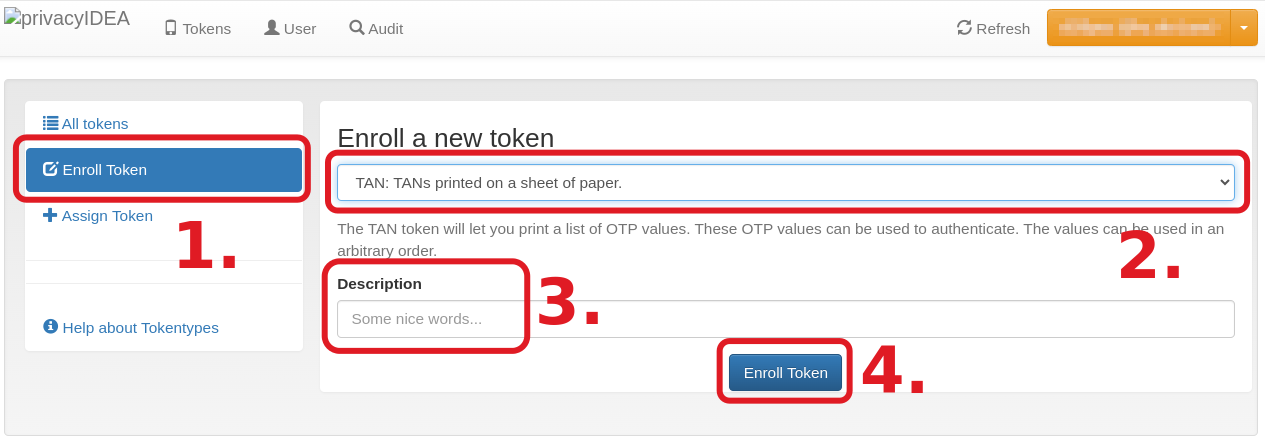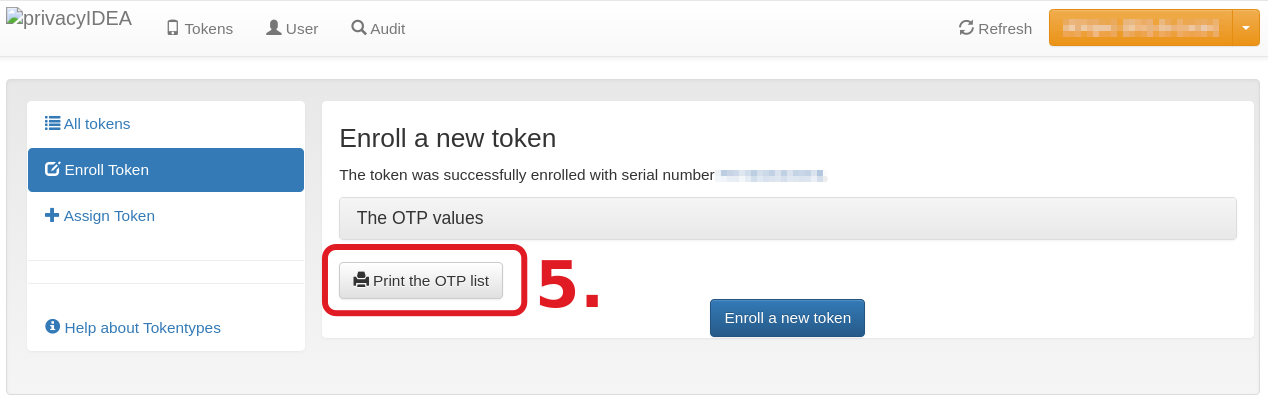Two-Factor Authentication via TAN List
This page is used by
Prerequisite
For TAN lists no prerequisites are required!
Instructions to Rollout the TAN token
Done! Now, the TANs can be used as one-time passwords (OTP). We recommend to remove used OTPs from the list! | Figure 1: Steps 1 - 4 of TAN-token rollout (click on image for large view)
Figure 2: Step 5 of the TAN-token rollout (click on image for large view)
|
Manage Tokens
Two-Factor Authentication: Token Management in SIM-MFA web portal