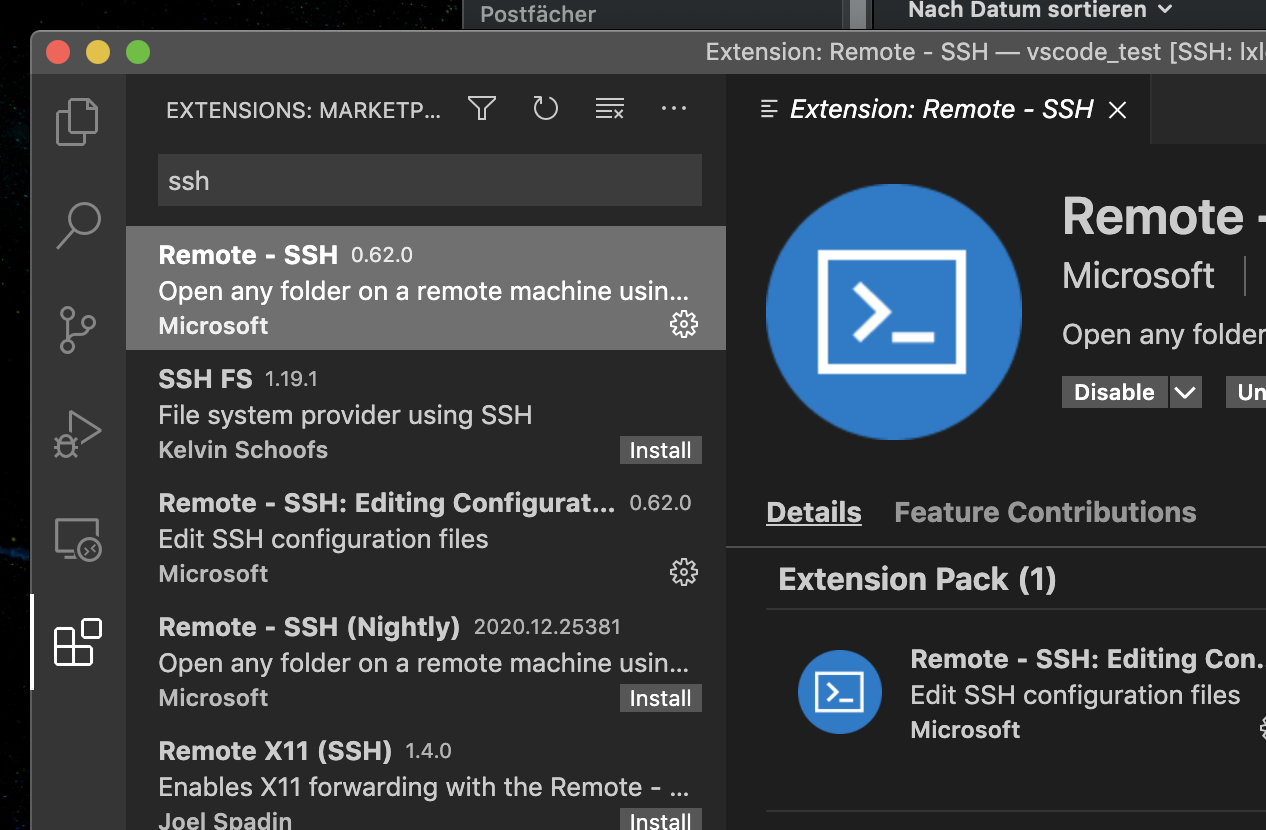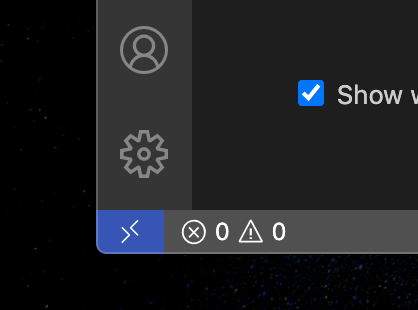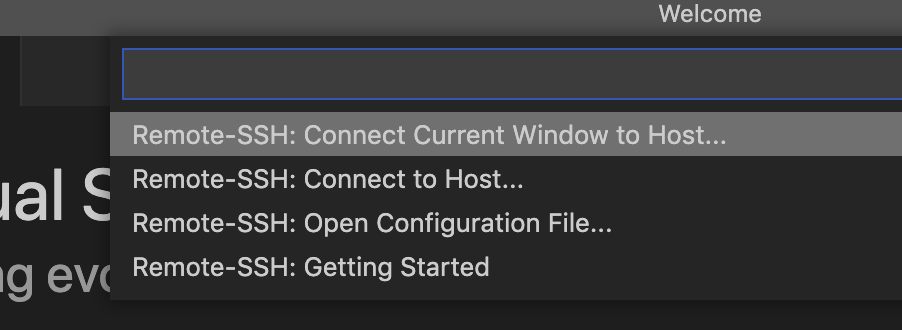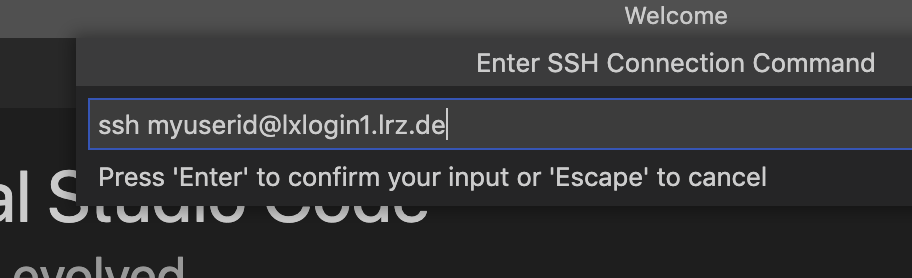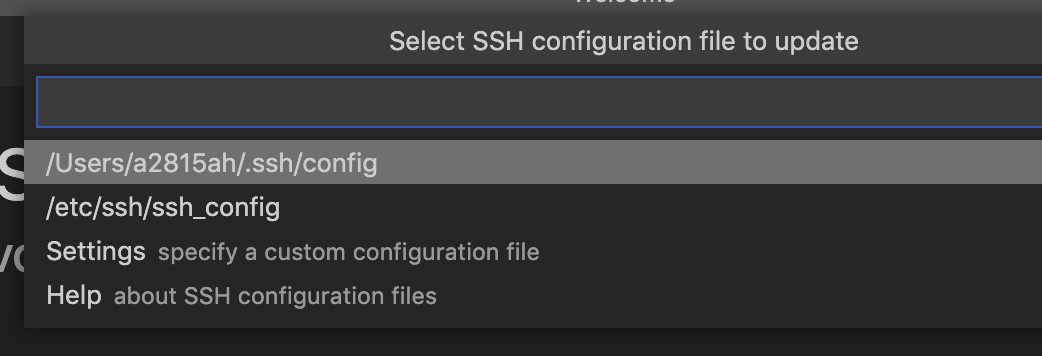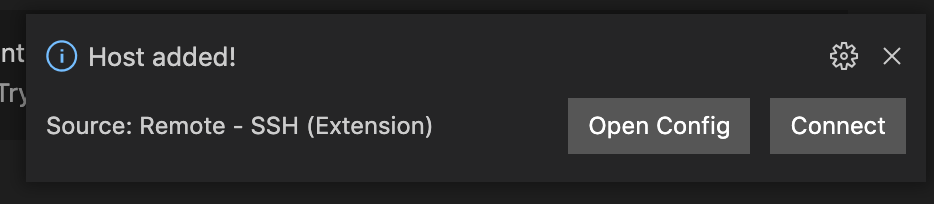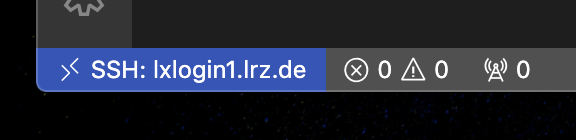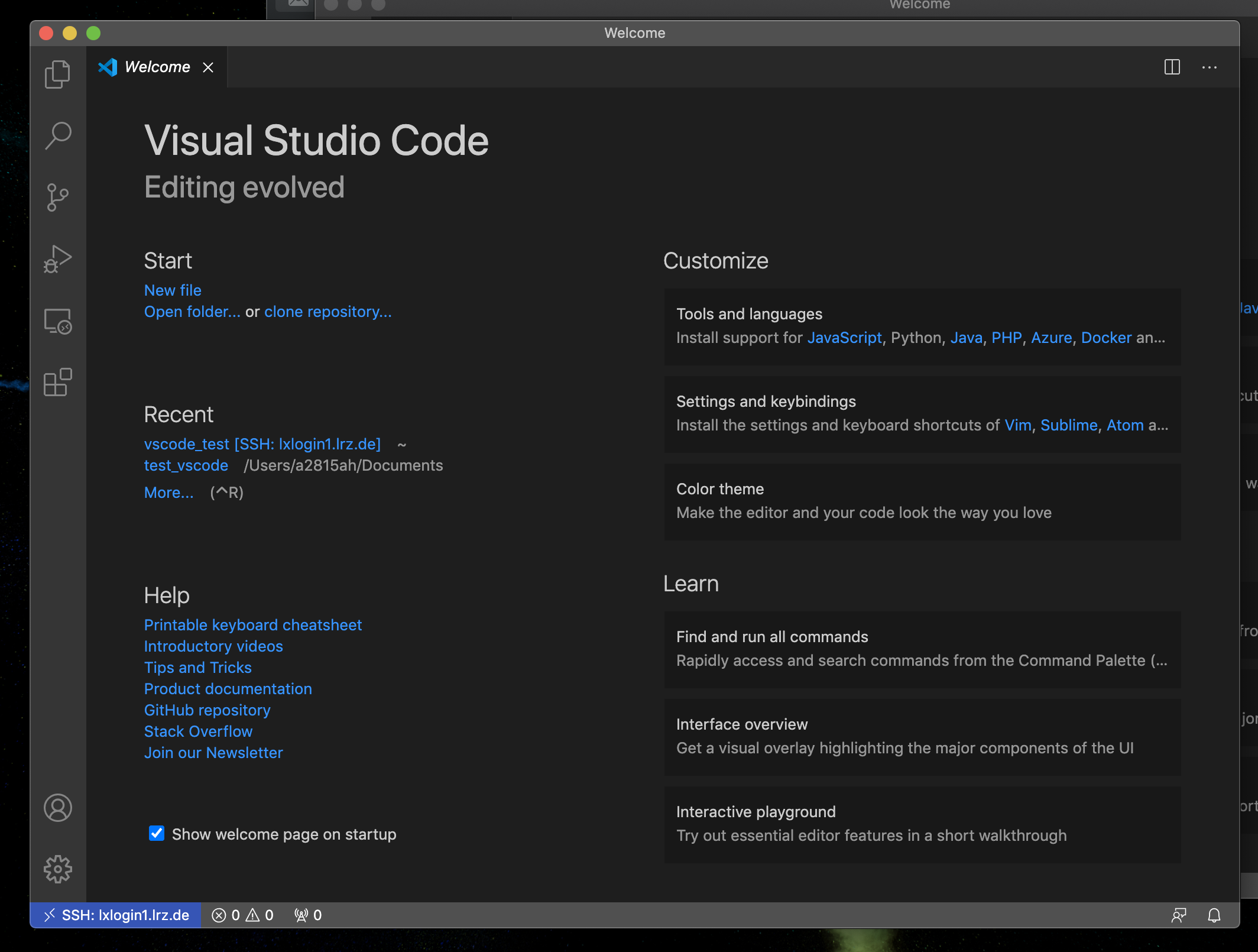FAQ: Visual Studio Code on the Linux Cluster
Visual Studio Code is a very popular IDE which is free and open source and it is possible to use it on the Linux Cluster for development.
Important Note:
Productive code, executed in serial or parallel mode, should only be executed on the compute nodes of the Linux Cluster! In particular it is not permitted to run productive code on any one of the Linux Cluster Login Nodes (lxloginX, X=1,2,3,4,8). Short testing sequences (< 5 minutes) with 1-2 CPU cores can be run for pure testing purposes on the login nodes. But in general it is adviced to reserve an interactive compute node for this purpose or to run even the code testing in batch mode on the Linux Cluster Compute Nodes. As an alternative one can use a VM instance in the LRZ Compute Cloud instead.
See the following steps for getting it up and running
- Download VS Code from the Microsoft Website https://code.visualstudio.com/download
- Choose your local OS and run the local installation
- Start it up the first time
- Click on the lower icon for Extensions and search for ssh
- When Remote - ssh comes up, install it
Now you have to connect to the Linux Cluster to edit and run the files.
In the lower left corner you should now see the connection status for ssh:
Click on it and choose "Connect to Host..."
now select
+ Add new SSH Host
and enter your user id together with the address
Now choose the local file for update (might be different on your system)
You should get a response that the file was stored in the lower right corner
Click on Connect and you should be prompted for your password:
Enter your password and you should see in the lower left corner the connection status:
Now you should see the following window:
Under "Start" you can open a folder and edit the files
If you want to also use the runtime environment on the compute nodes of the linux cluster you have to install an extension for the language that you want to use. (e.g. python, R, julia, etc...)